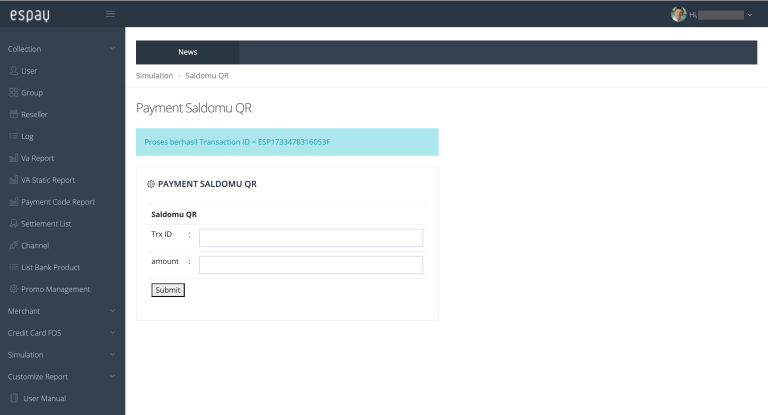Portal Sandbox
Portal Sandbox is a platform that Espay provides to help you manage and monitor transactions and access various services that Espay offers.
URL Registration
The following the steps to register your Inquiry, Payment, and Settlement URL:
- Visit the Portal Sandbox.
- Login using the credentials provided by the Espay team.
- Select the menu Merchant > New Merchant.
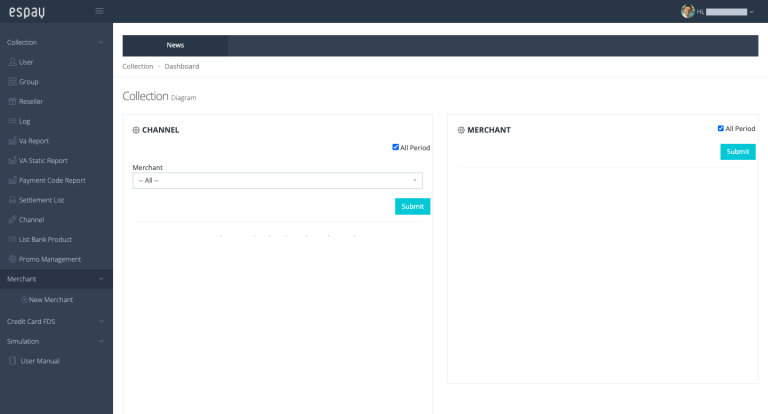
- Select Merchant Id to be used > Edit.
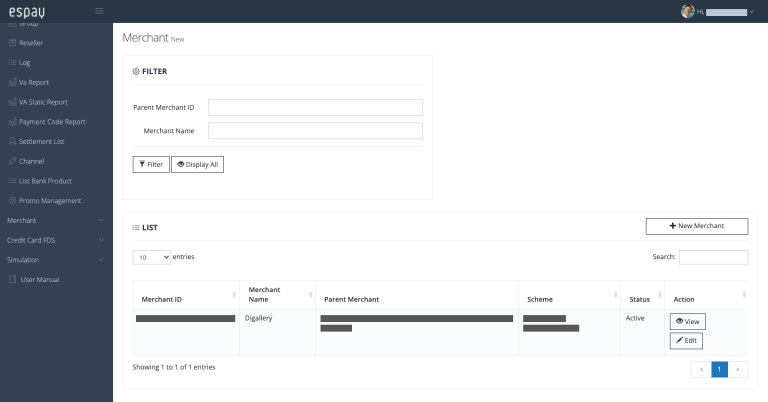
- Input URL in the provided form > Submit.
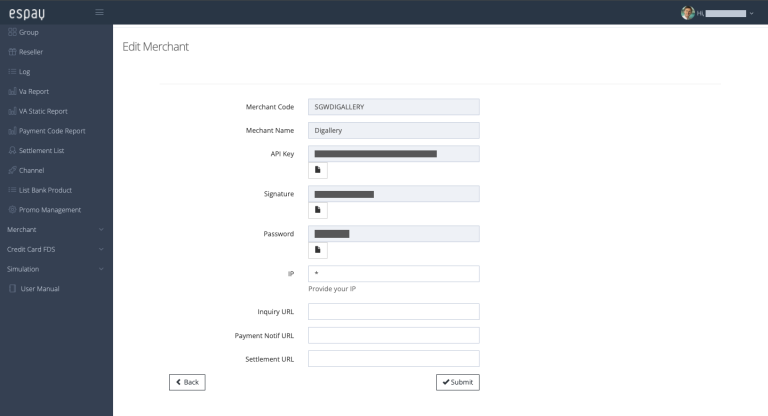
Payment Simulation
Virtual Account - Static Close
The following are the steps to perform a payment simulation through the Espay Sandbox:
- Visit the Espay Portal Sandbox website.
- Login using the credentials provided by the Espay team.
- Select the menu Simulation > Choose Payment Method
Virtual Account – Bank BCA
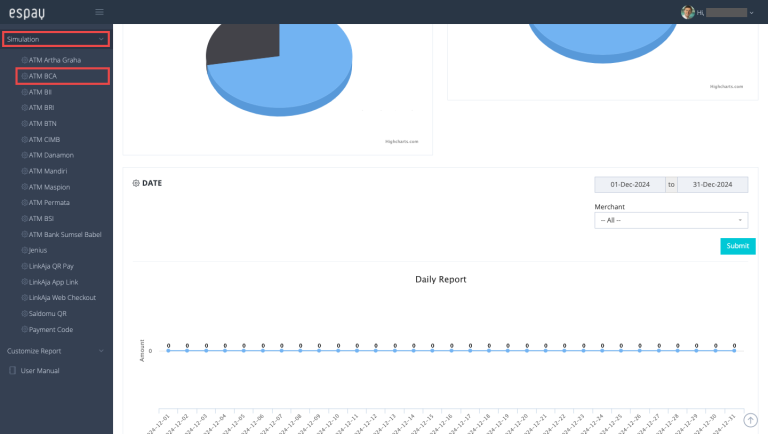
- Input the virtual account number in the Inquiry form, then click Submit.
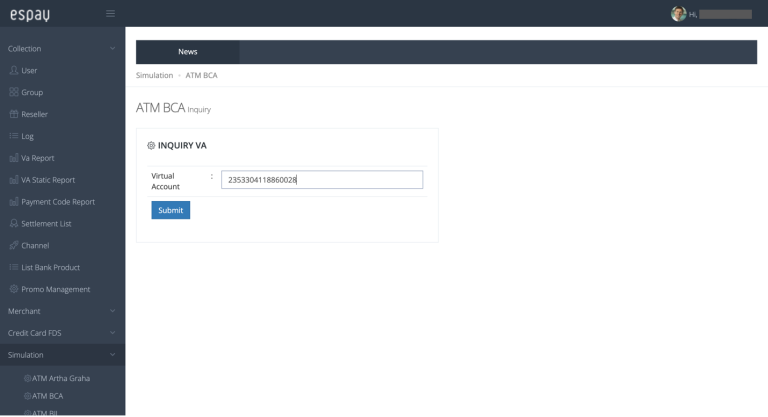
- Input the payment amount equal to the remaining amount available, then click Submit. Please make sure to pay attention to the following two points when inputting the amount:
- The amount inputted must not contain special characters such as dots (.), commas (,), or any other symbols.
- The amount inputted must exactly match the amount listed in the Remain Amount.
Example of incorrect input:
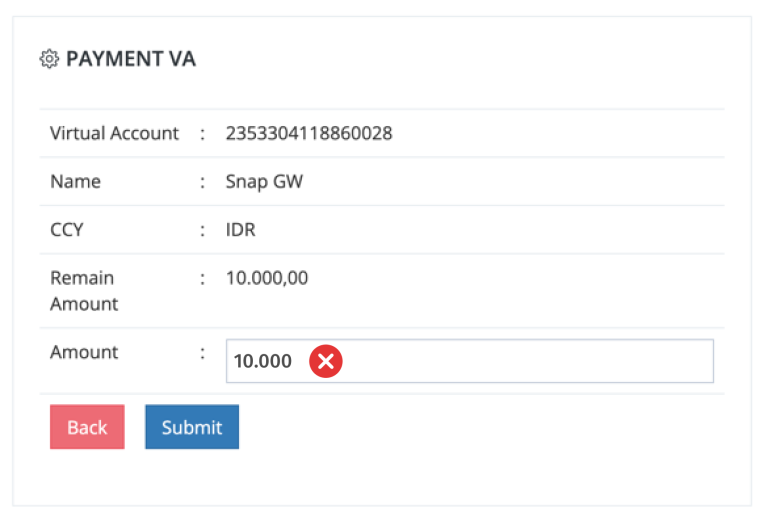
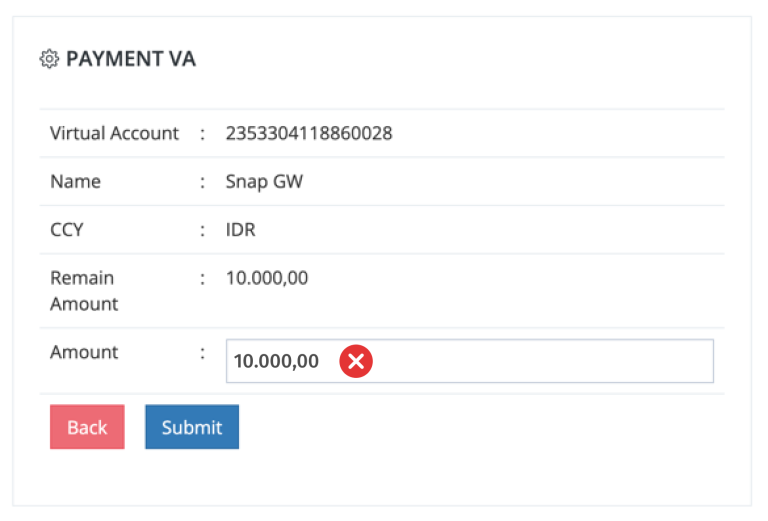
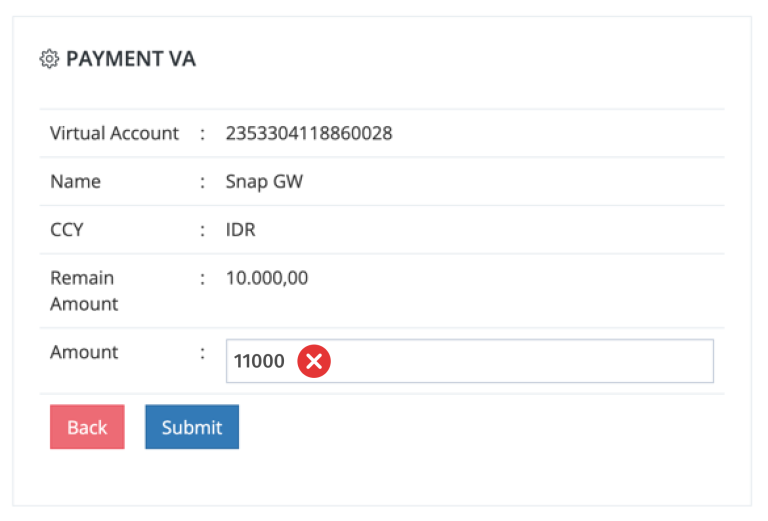
Example of correct input:
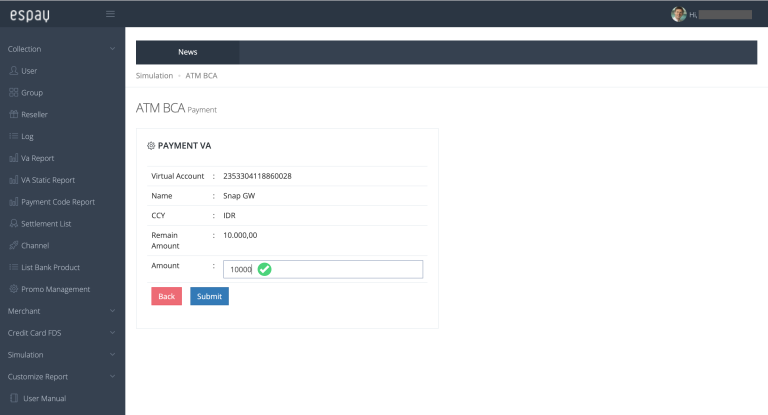
- The payment simulation was completed.
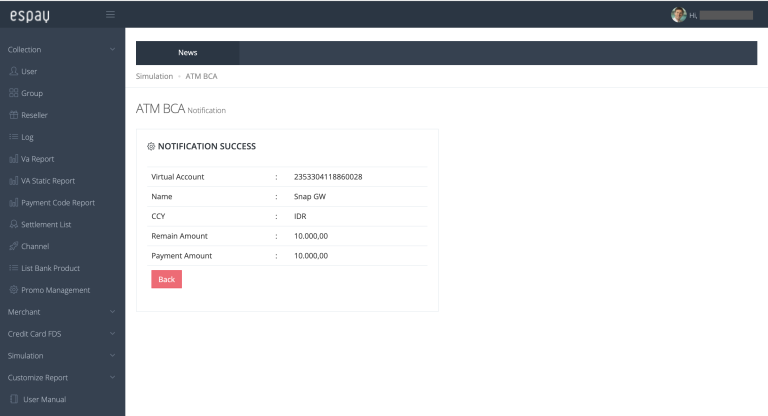
Virtual Account - Static Open
- Visit the Espay Portal Sandbox website.
- Login using the credentials provided by the Espay team.
- Select the menu Simulation > Choose Payment Method
Virtual Account – Bank BCA
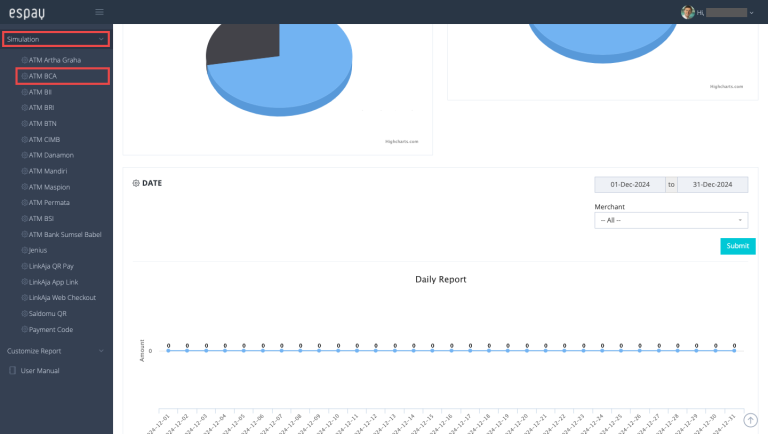
- Input the virtual account number in the Inquiry form, then click Submit.
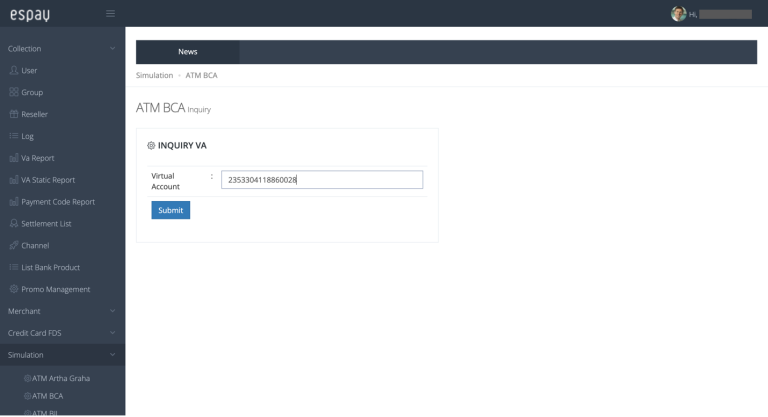
- Input the payment amount equal to the remaining amount available, then click Submit. Please make sure that the input amount does not contain special characters such as dots (.), commas (,), or any other symbols.
Example of incorrect input:
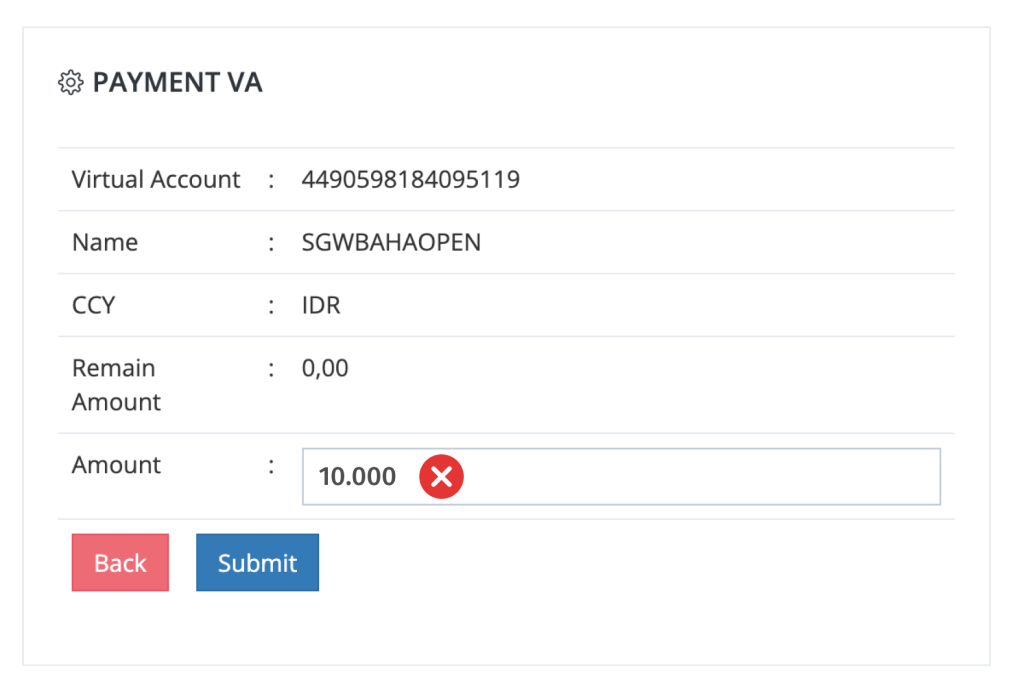
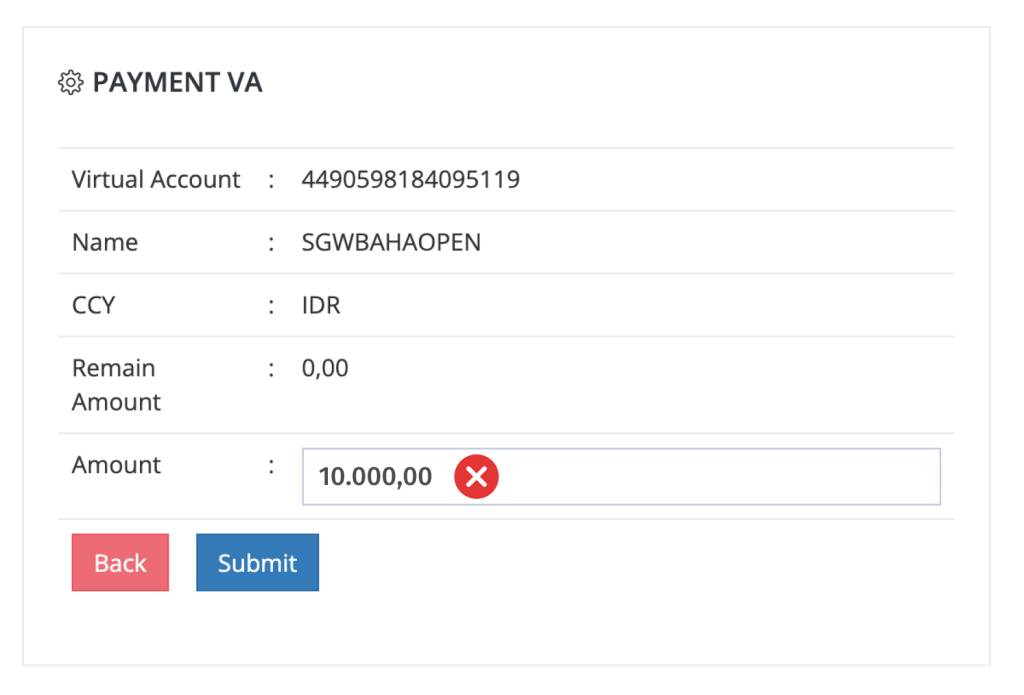
Example of correct input:
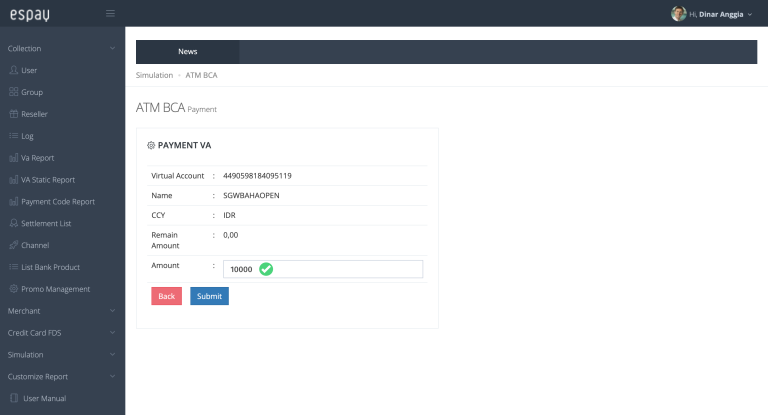
- The payment simulation was completed.
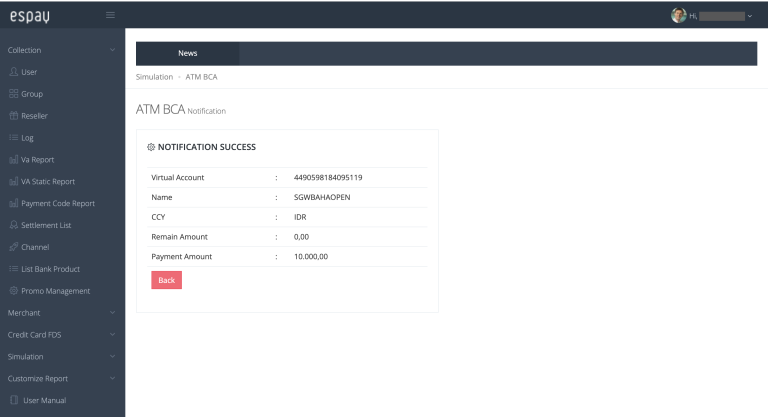
QRIS
The following are the steps to perform a payment simulation through the Espay Sandbox:
- Visit the Espay Portal Sandbox website.
- Login using the credentials provided by the Espay team.
- Select the menu Simulation > Choose Payment Method
Saldomu QR
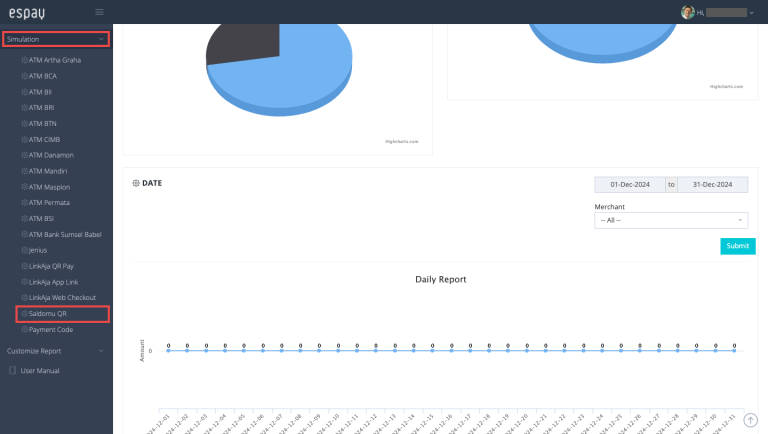
- Input TRX ID and Amount, then click Submit. Please make sure to pay attention to the following two points when inputting the amount:
- The amount inputted must not contain special characters such as dots (.), commas (,), or any other symbols.
- The amount inputted must exactly match the amount listed in the Remain Amount.
Example of incorrect input:
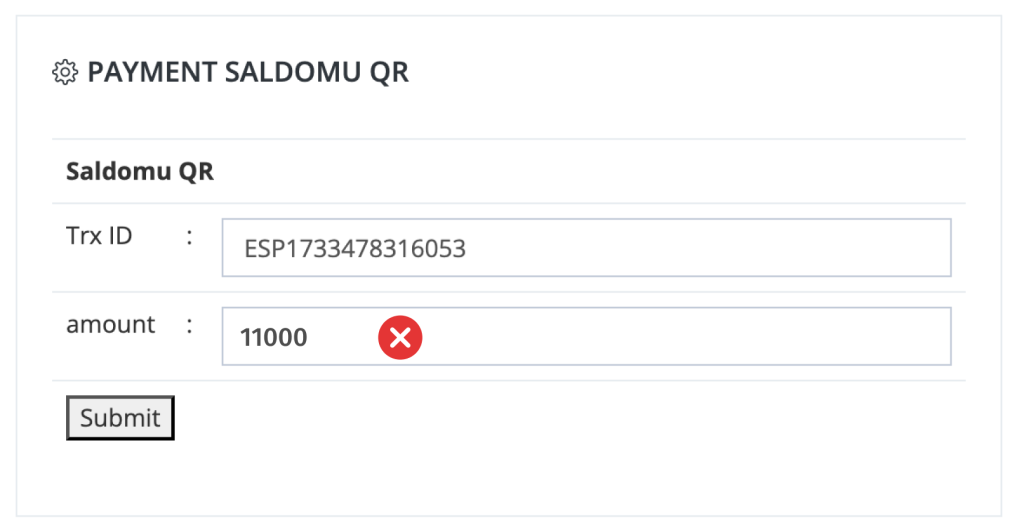
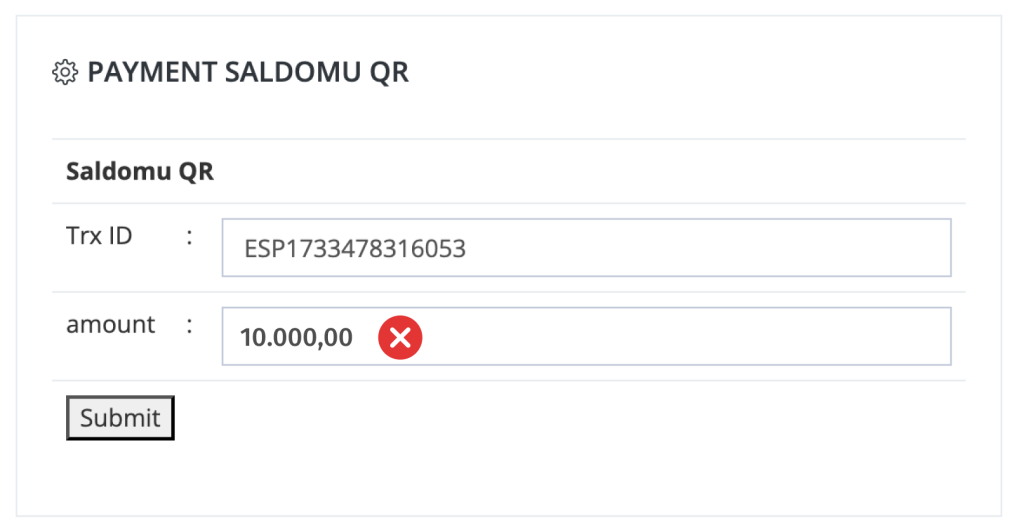
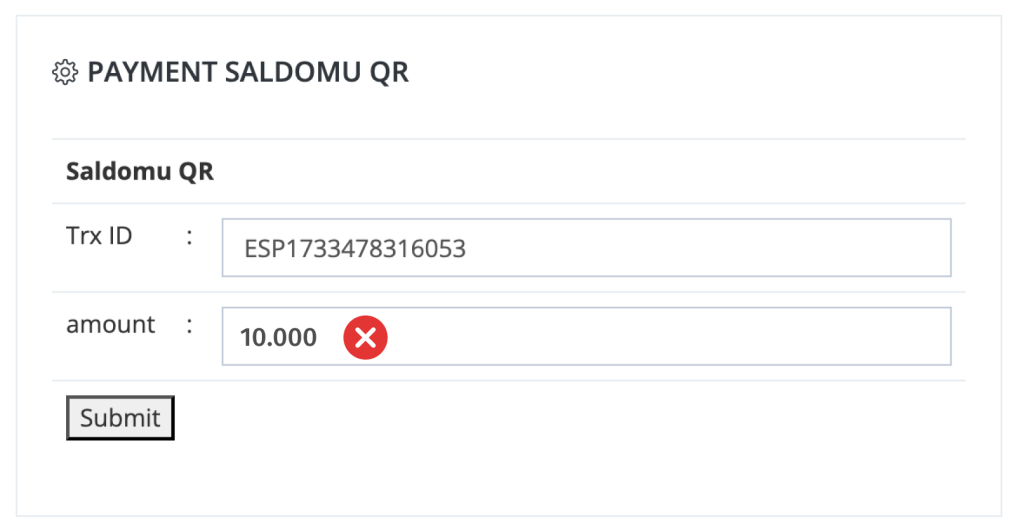
Example if correct input:
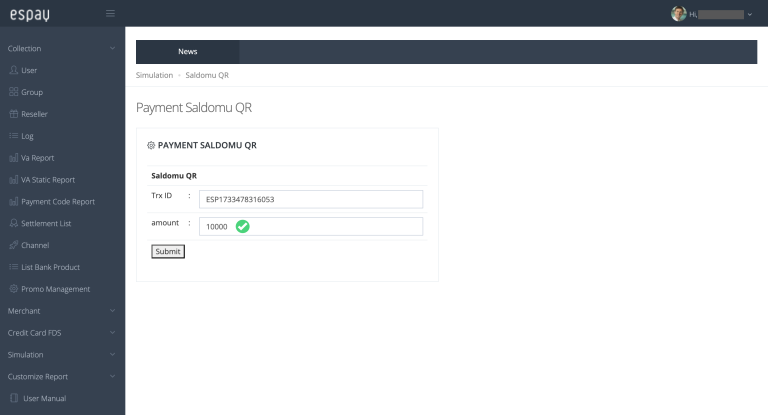
- The payment simulation was completed.